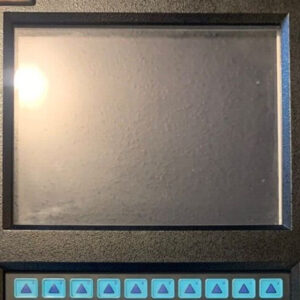
News and Updates
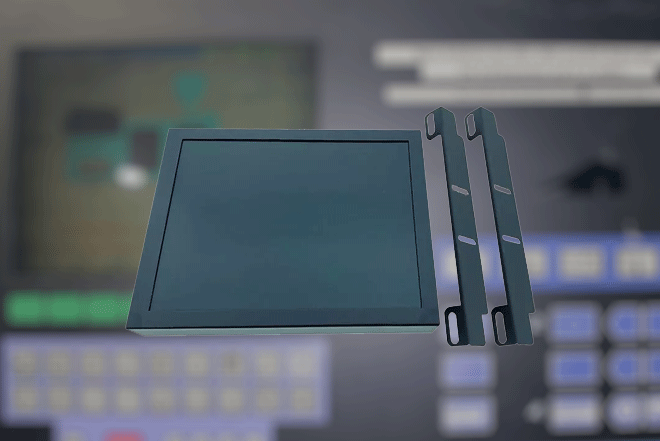
If you own a KME 26C12F30BAX display and are looking to upgrade from a CRT to an LCD display, you’re in luck! The LCD Upgrade Kit from Monitech is the perfect solution for this conversion. In this guide, we will walk you through the process of upgrading your CRT display to an LCD display using the Monitech ML104LN30BAX Upgrade kit.
Before we dive into the upgrade process, let’s understand why upgrading to an LCD display is beneficial. LCD displays offer several advantages over CRT displays, including:
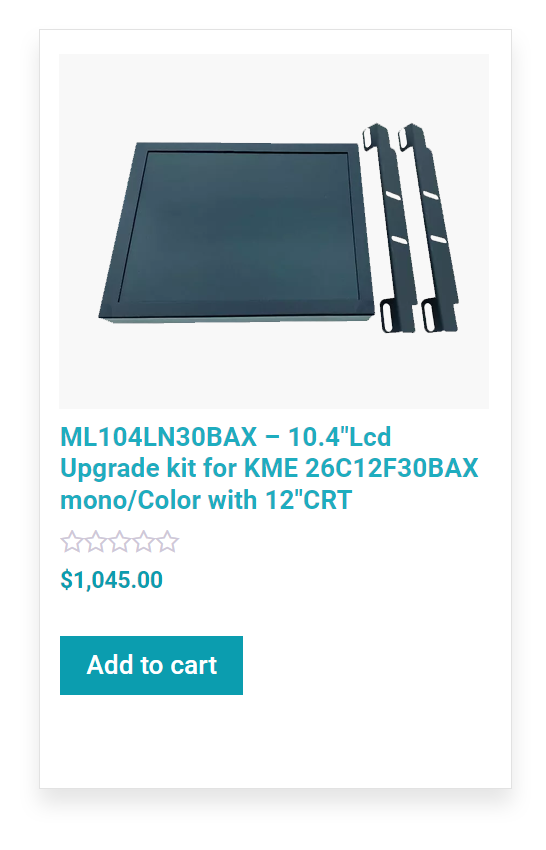 The Monitech LCD Upgrade Kit
The Monitech LCD Upgrade KitThe Monitech LCD Upgrade Kit is specifically designed for the KME 26C12F30BAX display. This kit includes the MK018 LCD panel and all the necessary components for a seamless conversion. The MK018 LCD panel features a 9-pin connector, ensuring compatibility with your KME 26C12F30BAX display.
You can find the Monitech LCD Upgrade Kit for the KME 26C12F30BAX display here.
Now that you have the Monitech LCD Upgrade Kit, let’s go through the step-by-step process of upgrading your CRT display to an LCD display:
Before starting the upgrade process, ensure that you have disconnected the power supply to your KME 26C12F30BAX display. This is to prevent any electrical mishaps during the upgrade.
Begin by removing the CRT display from your KME 26C12F30BAX unit. Carefully disconnect all the cables and wires connected to the CRT display. Take note of the connections to ensure a smooth installation of the LCD panel.
Take the Monitech ML104LN30BAX LCD display from the kit and connect it to the 9-pin MK018 cable connector on your KME 26C12F30BAX unit. Ensure a secure connection and double-check the alignment of the pins.
Once the LCD display is connected, securely fasten it to the mounting points inside your KME 26C12F30BAX unit. Follow the instructions provided in the Monitech LCD Upgrade Kit for proper installation.
Reconnect all the cables and wires that were previously connected to the CRT display. Ensure that each connection is secure and properly aligned.
Finally, reconnect the power supply to your KME 26C12F30BAX unit and power it on. You should now see the upgraded LCD display in action. Take a moment to adjust the display settings to your preference.
Upgrading your CRT display to an LCD display is a worthwhile investment, especially if you own a KME 26C12F30BAX unit. The Monitech LCD Upgrade Kit, specifically designed for the KME 26C12F30BAX display, provides a seamless and efficient conversion process. By following the step-by-step guide outlined in this article, you can easily upgrade your CRT display to an LCD display and enjoy the benefits of improved image quality, space-saving design, energy efficiency, and reduced eye strain.
Don’t hesitate to take advantage of the Monitech LCD Upgrade Kit and experience the enhanced visual experience it brings to your KME 26C12F30BAX display.
NEED TO REPLACE YOUR DISPLAY?
We have a wide-range of industrial display replacement that fits on your industrial machine.
Provides after-market industrial replacement parts like LCD Upgrade Kits, touchscreens, keypads, and backlights.

Disclaimer
Monitech sells LCD Upgrade Kits, Touchscreens, Backlights, and Keypad replacements for Allen-Bradley machines and other OEM industrial machines. Monitech is not an authorized distributor, affiliate, or representative for the brands we carry. Products sold by Monitech come with Monitech’s standard warranty and do not come with the original manufacturer’s warranty. Designated trademarks, brand names, and brands appearing herein are the property of their respective owners. This website is not sanctioned or approved by any manufacturer or tradename listed.