
News and Updates
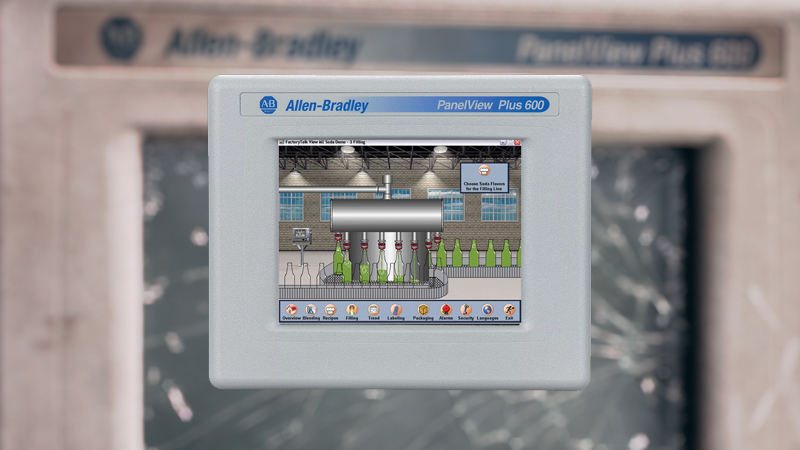
Imagine this—you’re in the middle of a production run, and suddenly, your PanelView Plus 600 screen flickers, dims, or completely dies. Your machine operators are now flying blind, production slows down, and the clock is ticking on lost revenue.
Sound familiar? If you’re an industrial maintenance tech, automation specialist, or plant engineer, you know how much of a headache HMI failures can be. And if you’re in procurement, you know that waiting weeks for an expensive OEM replacement isn’t an option.
But here’s the good news: You don’t have to replace the whole unit. Most PanelView Plus 600 issues can be quickly fixed with the right replacement parts.
At Monitech, we’ve helped thousands of companies repair and upgrade their HMIs without breaking the bank. In this guide, we’ll break down the most common issues, how to fix them, and where to get the best replacement parts.
Let’s get started!
What’s Happening?
If your PanelView Plus 600 screen looks like it’s running on its last breath—dim, flickering, or just black—it’s likely an LCD failure or a bad backlight. This happens over time as the display wears out, and the original bulbs inside start burning out.
How to Fix It:
You need to replace the LCD panel. Monitech’s replacement LCD panels are brighter, last longer, and are easy to install. They come with everything you need to swap out the old screen and get back to full visibility.
Quick Fix Guide:
What’s Happening?
If your touchscreen isn’t responding when you tap, lags, or selects the wrong areas, it’s likely worn out or damaged. Over time, dirt, grime, and repeated use wear down the touch panel, making it less accurate or completely dead.
How to Fix It:
Swap out the old touchscreen for a new one. If you want to save time and effort, Monitech offers fully assembled touchscreens with front bezels, making replacement a plug-and-play process.
✅ Order a Touchscreen Replacement Kit for Type A
✅ Order a Touchscreen Replacement Kit for Type B
Quick Fix Guide:
What’s Happening?
Dropped tools, accidents, or plain old wear-and-tear can crack the display, making it hard to read or completely useless. If there are black spots, missing pixels, or a shattered screen, it’s time for a replacement.
How to Fix It:
You’ll need a complete replacement kit that includes both the LCD and touchscreen.
✅ Get a Fully Assembled Replacement Kit for Type A
✅ Get a Fully Assembled Replacement Kit for Type B
Quick Fix Guide:
At Monitech, we believe you shouldn’t have to choose between paying a fortune for OEM parts or dealing with frustrating downtime. That’s why we offer:
✔ High-Quality, Cost-Effective Replacements – No need to pay extra for OEM branding.
✔ Easy Installation – Our kits are designed to be plug-and-play.
✔ Fast Shipping – Because every minute of downtime costs money.
✔ Built to Last – Our screens are brighter, more durable, and longer-lasting than stock displays.
A manufacturing facility recently faced a major issue:
Their PanelView Plus 600 screens started failing one by one.
Production was slowing, and operators couldn’t see machine data.
Allen-Bradley quoted them a 4-week lead time for replacements!
Monitech’s Fast Fix:
✅ We shipped replacement kits overnight.
✅ Their maintenance team installed new LCD panels and touchscreens in less than 30 minutes per unit.
✅ The factory was back to full production the next day.
Result? They saved $10,000+ in lost production time and kept operations running smoothly.
LCD Panels – Shop Now
Touchscreen Kits – Browse Touchscreen Replacements
Complete Replacement Kits – Find Fully Assembled Kits
Need custom solutions or repairs? Check out:
Monitech’s Repair Services
Custom HMI Solutions
Your PanelView Plus 600 is critical to your operations. If it’s showing signs of failure—dim screen, touchscreen issues, or physical damage—fix it before it completely shuts down.
With Monitech’s fast, high-quality replacements, you can avoid costly downtime, save money, and keep your machines running smoothly.
Order your replacement parts today and get your factory back on track!
NEED TO REPLACE YOUR DISPLAY?
We have a wide-range of industrial display replacement that fits on your industrial machine.